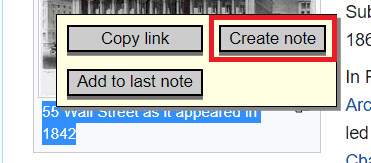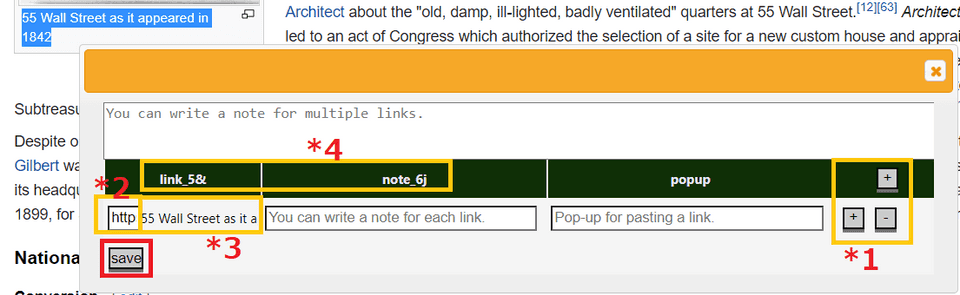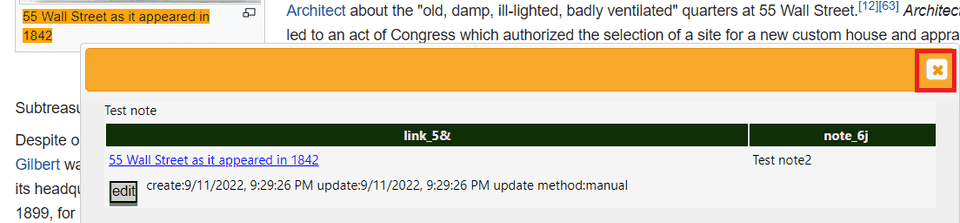All Articles
How to make a note
日本語版はこちら。
Press the “Create note” button in the pop-up that appears when you select text on a web page
Enter the note text, link note and link popup and click the “save” button
It is OK even if you do not enter anything at all and click “save”. You can edit them later if you like.
- It is good to leave the note text what you want to record with the whole note.
- It is good to leave each link note as the role of the link inside the note.
- It is good to leave each link popup as the link seen from outside the note.
*1 You can add or remove links with the ”+” and ”-” buttons on the right.
*2 In the link column to add, paste the contents copied by pressing the “Copy link” button that appears when you select the text on the web page (it can be the same page or a different page).
*3 Preview of selected text in pasted links.
*4 The “5&” and “6j” in the dialog box are different for each user. For more information, see Avoiding erroneous input to other confusing apps.
A note viewing screen appears.
For how to use this screen, see How to use notes.
Close it if you don’t need it. Can’t open other notes on the same page until closed.